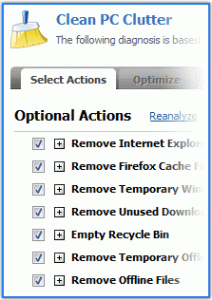It’s December and another year is about to end and its time to check up on your PC. NOW BEFORE IT’S TOO LATE!
Are you running low on hard drive space? Does it take forever to find your files or do backups? Do you have lots of duplicate files? Maybe you’re getting that annoying LOW DISK SPACE message. Don’t ignore it, or your computer could soon begin to malfunction. Here are some free tools to clean up your hard drive and make sure your computer is running smoothly…
Clean Computer Clutter
Digital clutter can clog up your hard drive, slowing down normal operations and making it difficult to find the information you need. Unnecessary and duplicate files accumulate every time you use a computer. It’s good practice to clean out computer clutter every once in a while.
Of course it’s a problem if you have no room to store your music, photos, or videos on your hard drive, but low disk space can also adversely affect the performance of your computer. When your operating system runs out of RAM memory, it will try to create virtual memory by grabbing a chunk of hard drive space. If there is not enough space available, your applications may fail, or you may not be able to open large files.
Even worse, when you run low on disk space, Windows will begin to delete System Restore points, or even switch off the System Restore feature entirely. If restore points are missing, System Restore would not be able to undo changes made to your system for a specific time frame in the past.
Computer housecleaning should really start the day you turn on a new PC. Most computers come loaded with unnecessary and often unwanted programs. The software developers pay computer vendors to install their trialware on new PCs, hoping that new buyers will try and purchase. Among experienced users, such programs are known as “crapware”.
PC-Decrapifier is a free specialized uninstaller utility that scans any PC (new or used) for known crapware. One click is all it takes to uninstall all the crapware that PC-Decrapifier finds. The program also displays a list of all other applications on your system; you can check off any that you wish remove and PC-Crapifier will launch the standard Windows uninstaller. Just make sure and double check that it doesn’t remove any apps you DO want to keep.
NOTE: Don’t be fooled by sneaky “Download” ads that sometimes appear on the PCDecrapifier.com website. Click the BLUE “Download Now” button, or you could end up with the wrong program.
Some programs cannot be uninstalled by Windows, for various reasons. Others uninstall only partially, leaving behind folders and files that clutter your computer. Revo Uninstaller is an advanced uninstaller that removes even the most stubborn program. AppZapper is a similar program for Mac users.
More Hard Drive Cleaner Uppers
Web browsers generate a ton of digital detritus. Browsers store images, cookies, download histories, and other temporary files that they might need again. These files are handy but not strictly necessary. They don’t get cleaned up automatically, either. Utilities such as CCleaner
and Privazer sweep up browser clutter as well as other traces left on your computer by Windows.
Duplicate files are another form of digital clutter. Duplicates are especially common among music and image files. Utilities such as Auslogics Duplicate File Finder (FREE) use metadata to identify duplicates, or do a byte-by-byte comparison of files that have common names and sizes. EaseUS CleanGenius is a duplicate file finder for Mac OS X users.
Windows itself comes with a Disk Cleanup utility that many people find useful. It lets you select the disk(s) and user(s) whose files are to be tidied up. You can specify the types of files to be deleted, i. e., temporary files, downloaded ActiveX and Java program files, Service Pack backup files, etc. It won’t find duplicate files, however. From the “Computer” window, right-click a hard drive, select Properties, then click the Disk Cleanup button.
Here are some other tips that should work on any system to reduce the load on your hard drive:
- Delete photos, videos and audio files you no longer need. These files can be HUGE sometimes.
- Look through your Documents folder for old or unwanted word processor and spreadsheet files.
- Clean up your email folders – Inbox, Sent, Trash, Junk, etc.
Here’s my secret weapon when it comes to really cleaning up a hard drive. JdiskReport is a disc usage analyzer for Windows, Linux and Mac OS X systems that visually represents the space taken up by various files and folders on your hard drive. You can use it to find large files, overstuffed folders, and other hard-to-find junk. WinDirStat (for Windows only) is similar, but displays the information about large files and folders in a “treemap” format that some people find very helpful. KDirStat is a Linux version of WinDirStat. Mac users may want to check out GrandPerspective, which does a similar job.
The Ultimate Hard Drive Solution 
If you plan on selling, giving away or disposing of your old computer system, you’ll want to ensure that your hard drive is truly clean, so that none of your sensitive files can be recovered. You can use free software like DBAN or K*llDisk to overwrite every piece of data on your hard drive with zeros. Now that’s a clean hard drive. If you’re really paranoid, destroy the hard drive with a drill press, a sledge hammer, or run it through an industrial shredder, as demonstrated in this video.
The amount of digital clutter that builds up on a computer varies greatly from one user to another. It depends on your uses of the machine and the Internet. Some people need to clean house every week or every month, while others can go longer without suffering any noticeable performance degradation.
I suggest that if you want your computer to run flawlessly CLEAN UP once a month and never have to worry about one day you precious PC does not start as it should.
Have a great week from all of us at Zoha Islands/Fruit Islands