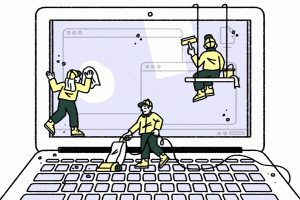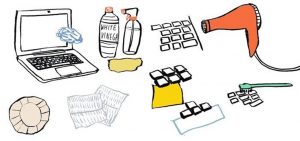You may know that heat is the deadly enemy of all sensitive electronics, especially those inside your computer. But dust and other debris that gets inside of your computer is the biggest cause of overheating and other malfunctions. Read on to learn the three most important places that need regular cleaning, to keep your desktop or laptop running in top form…
Should I Dust My Computer?
Yes, but skip the Lemon Pledge. There are no polished wood surfaces inside the desktop system unit or your laptop case. It is important to get the grunge out of your computer to prolong its life. Dirt, dust, pet hair, food crumbs and even tiny insects (yuck) can affect your computer in a negative way.
Of course, an ounce of prevention is worth a pound of compressed air. To minimize the amount of gunk that gets into your computer, thereby lengthening the time you can go without cleaning, here are a few things you can do:

Get the computer off the floor where most of the gunk is. Keep it on your desktop, or on a small table at least a foot above the floor. Your computer has one or more fans inside the case which draw in air to cool the components. You don’t want it sucking in air from the dirtiest place in your home or office.
Keep pets and their hair out of the room in which your computer resides. I know, cats love to sit on computer keyboards, or on your lap as you type. But your furry companions are no friends to your computer.
Don’t smoke around your computer. Tar and particulates from cigarette smoke make a sticky, smothering sludge on a computer’s components that traps more dust. (And also on the inside of your lungs, but that’s another topic.)
Control the air quality in the computer’s room. Keep windows and doors closed. Put passive air filters in the room’s ventilation grills, but not over the computer’s air intake vents. Consider a room air filter for your computer’s room. A HEPA filter is best. Do not use an ion-generating air purifier; the electrically charged ions remove dust from the air by causing it to stick to surfaces, including your computer’s innards.
If you do all of the above you can probably go a year without opening up the computer’s case to clean inside. If you’re careless about air quality, have pets, and smoke around your computer, you may need to clean its innards every three months. But it can’t hurt to do a cleaning more often.
Always unplug everything from your computer (desktop or laptop) before opening up its case; not just the power cable but also monitors, printers, USB devices, Ethernet cables, and anything else. Eliminate any possible path for static electricity to flow into your machine.
Computing in a Vacuum 
Many geek websites say that you should not vacuum dust out of a computer. Instead, they recommend blowing it out with canned compressed air (which is not air, by the way, but denser, complex gases which are more easily compressed into dense liquid form, packing more gas into a can). The rationale for this advice makes no sense whatsoever.
“Vacuuming generates static electricity that can harm electronics,” they say. Well yes, rubbing air molecules rapidly against plastic surfaces can generate static electricity. But as far as static electricity goes, it doesn’t matter if the air is moving towards a vacuum or away from a high-pressure area!
After opening the desktop’s system unit case, a soft-bristled brush to loosen clinging dust and a mini-vac are my preferred tools. In addition to any visible dust, take a closer look for dirt on the fan blades and heat sink.
I think it’s preferable to lift dust out of a computer with a vacuum than to drive it deeper into the nooks and crannies with a blast of compressed gas. But to avoid generating significant static electricity, the suction should be no more than is absolutely necessary. A household vacuum cleaner, even a handheld Dirt Devil™, is more than adequate. You can even buy USB-powered mini-vacs with a variety of useful brushes for computer cleaning.
I’ve heard warnings that a vacuum cleaner might suck electrical components right off the motherboard. That sounds unlikely, but you don’t want to get the nozzle that close to the components anyway. Use your brush, and always hold the vacuum nozzle at an angle to the surface being cleaned.
Cleaning Your Laptop
If you have a laptop, clean dust and hair out of the air vents with a Q-Tip. Using compressed air will only send the dirt INSIDE your laptop, but a low-power vacuum can be used to draw out dust and hair trapped inside the vents. I recommend using a toothpick to keep the fans from spinning, as you can damage them if they spin too fast.
If you continue to have overheating issues after cleaning the vents, you may have dirt trapped inside the laptop case. Opening up a laptop can be tricky, because so many components are packed in so tightly. Wires, ribbon cables and electrical components can be damaged if you’re not very careful. For inside the case cleaning, I recommend taking your laptop to a service center rather than doing it yourself.
Cleaning the Keyboard and Mouse
Keyboards are another matter; they tend to collect larger, heavier crumbs of food, and insects. Using a high-power vacuum cleaner on the upper surface of a keyboard won’t do the circuit board inside any harm.
Keyboards also get liquids spilled on them. If you frequent humor websites while consuming coffee or soda, you might have this problem. That sticky goo can mix with dust to form nasty sludge between the keys. isopropyl alcohol (at least 60% solution) and a Q-Tip are best for cleaning such messes.
You may have heard that keyboards are dishwasher-safe; perhaps you’ve even seen YouTube videos demonstrating this technique. I wouldn’t recommend it unless you’ve already tried other methods; you can get a shiny new keyboard for ten dollars. But apparently there’s no reason it won’t work if the keyboard is left disconnected until it dries completely. Try it if you can live without a keyboard (or use a dry spare) for at least 48 hours. Do not use any detergent, just plain water. Put the keyboard keys-down in the upper rack and whatever you do, do not use “heated dry” or the plastic may melt. Did I mention that you can buy a brand new keyboard for ten dollars?
Most mice use optical sensors these days, but if you’re still using a mouse with a rolling rubber ball, you need to open that thing up once in a while. If you’re moving the mouse, and the cursor stay still or jumps erratically, that’s a sign that gunk has accumulated on the ball or the rollers inside. Rotate the cover on the bottom of the mouse to remove it, then let the cover and ball fall into your hand. Clean the ball with a lint-free cloth and set it aside. Inside, you’ll see three rollers that are probably caked with gunk. Use your fingernail, and/or a Q-tip with a bit of isopropyl alcohol to clean the rollers. Before replacing the ball and cover, tap the mouse on a hard surface several times so that any dirt or crud inside will fall out. Clean the mouse pad when you’re done.
Consider treating yourself to an optical mouse for about $15, and you’ll never have to look at the dirty innards of a mouse again. To clean the optical sensor (the red or blue glowing “light bulb” on the mouse’s bottom), remove the battery and wipe the sensor window gently with a Q-Tip wet with isopropyl alcohol.
Have a great week from all of us at ZI